A large file will occupy limited space in our mobile phones and computers. When we want to share files with friends, it will waste more time when the files are too large. Therefore, if we can compress it without changing it into a package, it will be very convenient and can help us save a lot of storage space and time. It's generally appreciative if the file can be processed quickly and accurately. Below we will show you some effective ways to help you reduce your PDF size on Mac, Windows and many other devices.
About PDF
Now let's know something about PDF. PDF is also called Portable Document Format, they are very useful among people nowadays. As you may not know how people use PDF, here is a brief instruction of PDF's usage from Wikipedia. According to Wikipedia, "PDF is developed by Adobe in the 1990s to present documents, including text formatting and images, in a manner independent of application software, hardware, and operating systems... Today, they may contain a variety of content besides flat text and graphics including logical structuring elements, interactive elements...and various other data formats."
As the wide usage and its powerful function, PDF now takes much place than before in storage. There are plenty of applications available both online and desktop that makes users hard to choose. In order to effectively compress files, this article will introduce three compatible and easy-to-use PDF Compressors both online and desktop.
Compress PDF Online with EasePDF
In EasePDF, the Online Compress PDF Tool will provide you with three modes. You just need to select one from Extreme, Recommended and High. These modes will determine the quality of your document output and the extent of compression.
This effective and easy-to-use tool enables you quickly and easily get a smaller size PDF file:
Step 1. Launch EasePDF. To reduce PDF size, click on "Compress PDF" tool.

Step 2. Now you can upload your PDF file. You can upload PDF from your local computer, or Google Dvire, Dropbox and OneDrive. Also, directly drag and drop your file into the table is acceptable.
Step 3. Select the mode that you want in the menu below. If you don't make a selection, the tool defaults to the "Recommended" option. Then click on "Compress PDF".

Step 4. Now please wait a few seconds for the compression. When it’s done, you can save it to your local computer, or to save it to Google Drive and Dropbox. Share it with your friends if you like by copying and pasting the URL link. The link will be invalid in 24 hours after the conversion.
Why We Recommend EasePDF
EasePDF is a professional online PDF converter, specializing in PDF conversion technology, in order to bring pleasant and intimate services to our users. EasePDF has more than 20 tools for users, including some common conversion functions. But it's more than a converter as it can also help you to unlock, protect, merge, compress PDFs and so on. It's free to use that users needn't worry about any limitation.
EasePDF is recommended because of the reasons below:
1. It's an all-in-one PDF online solution. It's multi-functional and professional, which can provide more than 20 tools for users.
2. It's free and easy to use and can save the file in high quality and without any watermark. The website has a clean UI, which can let you feel very comfortable.
3. You don't have to download it to your desktop at all. Also, it's suitable for many platforms and systems like Mac, Windows, iOS, and Android. Once you have uploaded your file, the tool will automatically start to compress which make you easy to get a smaller file.
Reduce PDF Size with PDFsam Basic
PDFsam Basic is a nice and free PDF solution on the desktop. This software can help user merge, split, extract pages, rotate and mix PDF files. It's available for Windows, Mac, and Linux, but is a little bit special. You can't find a "Compress PDF" tool in it because when you edit a PDF, you can directly choose to save your file in a compressed version. This solution doesn't have many tools but their tools are professional. Alternatively, PDFsam has two more versions called PDFsam Enhanced and PDFsam Visual, which are much more professional than the PDFsam Basic. You can see a list of tools and functions in the two versions. The Visual one has a 14-day trial for free and the Pro one costs 29 dollars per year.
Let's see how to reduce PDF size with PDFsam Basic and this one is free to use:
Step 1. Firstly, you need to enter PDFsam's website. Go to PDFsam Basic > Download, and it takes time to download it.
Step 2. Open your PDF file. There are many functions here but you can't find out "Compress PDF". Please notice that the tools under the "Premium features" need to be purchased. So you can select "Merge PDF", then just upload one PDF file.
Step 3. Click on the Destination file > Hide advanced settings > Compress output file, and finally, select the version you need. Usually 1.5 is OK.

Step 4. Click "Run" and get your compressed file in the destination file.
This is a quick and easy way to compress PDF, but if you want more professional settings or other functions that PDFsam doesn’t have, you may need to try PDFsam Enhanced and PDFsam Visual.
Compress PDF with Adobe Acrobat Pro DC
Finally comes to Adobe Acrobat Pro DC . It's definitely the most professional PDF converter as PDF was created by Adobe in the 1990s. This one is a desktop program the same as PDFsam. As it is a premium software, you have to pay for its services. Before making a decision, you can first have a 7-day free trial of Adobe Acrobat Pro DC, it will cost you USD 14.99 dollars per month if you decide to buy it. Or you can just only pay for USD 12.99 dollars per month to have usage of Adobe Acrobat Standard DC.
To reduce PDF size just need several simple steps:
Step 1. Google search for Adobe Acrobat Pro DC and apply for a free 7-day trial to use. Then download it.
Step 2. Install the software. When it's done, open it and click "Tools". Keep scrolling down until you see "Optimize PDF". Before using the tool, you can add its shortcut to the right menu in case you can't find it out the next time.
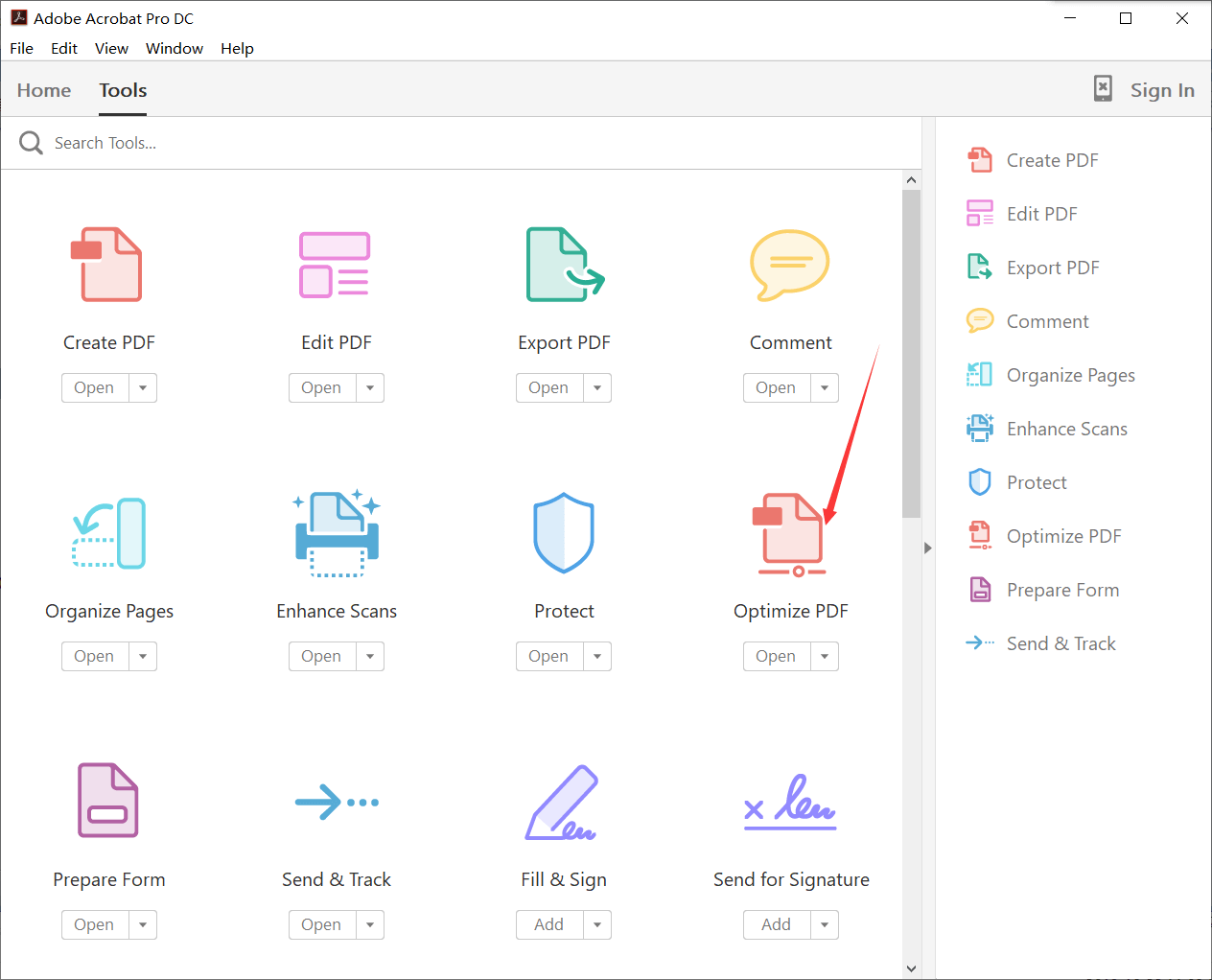
Step 3. Upload your PDF file. Then you can have a preview of your PDF file. Click on the "Reduce File Size" in the menu, which is next to the "Optimize PDFs" icon.

Step 4. Select the version if you need. Higher later version will allow greater reduction, and usually, the default option is Acrobat 5.0 and later. Finally, you just click "OK" and download your new PDF file.
FAQs
What does it mean about Extreme, Recommended and High mode in EasePDF?
These three modes are related to the output quality. When you choose the Extreme mode, the file you finally get will have an obvious compression, but the quality of the output will be relatively low. For example, the texts or the pictures may not be as clear as the original file. Conversely, if you choose the High mode, that means you are more concerned about the output quality than the file size. This mode does not produce significant compression on the file. When you are hesitant about how to select, just follow the Recommended mode. This is a mode that guarantees quality and the degree of compression.
After the compression, are the files still readable?
Yes. The compressed PDF files can still be read. But it may not be so clear than before, it just depends on how much you want to compress. So feel free and don't worry. Before compressing the file, you should make sure if the files are locked, otherwise, the compression will fail. You can use EasePDF Unlock PDF to decrypt the files first.
Do the PDF compressors work well on Mac and Windows, can I use my mobile phone?
Yes. The three methods above can work well on all devices and operating systems. So you can feel free to select one of them. If you use other converters or compressors, please notice that if they provide different software for Mac and Windows respectively. You can use your mobile phone to compress a PDF with EasePDF, or other online PDF converters and compressors. They will be more compatible than desktop software.
Conclusion
Do you think this article can help you a lot? Do you want to know more about PDF? You may still have issue that want to search for the answer. Please feel free to contact us if you have any good idea, or you want to customize PDF solutions for your own business. Let's subscribe us to get the latest news and information about PDF!
Was this article helpful?
YES Or NO


























Comment
Be the first one to leave a comment?
Hey, this resource doesn't have any comments yet. Would you want to share your comment now?
please enter comments
please enter your name
please enter the correct email address
Thanks for your feedback
We sincerely thanks for your comments and they are really helpful for us. If you like EasePDF, share it with your friends.
Share
NNorma.W
This post helped me find a new and free way to get my pdf documents compressed on my cellphone and computer. Thx.
Reply
AAdam Mark
Amazing article very informative would also love to recommend PDFbeaver.com to compress PDF files.
Reply