Have you ever received a PDF file that contains watermarks on every page and causes a big distraction for your reading? Watermark, including image watermark and text watermark, is a common measure to protect documents from stealing copyright, but when it becomes an obstacle for our reading, we need to remove it.
So how to remove watermark from a PDF file? To solve this problem, you need a PDF watermark remover. In this post, we'll show you the top 5 ways to remove watermark from PDF both for free and paid. The free solution is to convert PDF to Word with EasePDF and delete the watermarks on Word. And the paid and direct method is to use a professional PDF watermark remover like Adobe Acrobat Pro and ApowerPDF. In addition, we'll talk about another way to remove watermark online.
Contents
Part 1. Remove Watermark from PDF in Word (Free) Option 1. EasePDF PDF to Word Converter Option 2. Microsoft Word
Part 1. Remove Watermark from PDF in Word (Free)
First of all, we'll recommend two free solutions to remove watermark from PDF for free. Both solutions require you to convert PDF to Word at first, then remove watermark on Word. We can use the online PDF to Word converter on EasePDF, or use Microsoft Word itself.
Option 1. EasePDF PDF to Word Converter
EasePDF is a free online platform for every PDF user to convert, edit, create, watermark, merge, compress PDF. When you choose EasePDF, you choose a cross-platform supported service that you can use on any device including Windows, Mac, Linux, iOS, Android, etc. EasePDF brings an open-source service for users to convert and edit PDFs. To remove the watermark from a PDF, using EasePDF to convert PDF to Word is the first step and an ideal option to continue the process.
- Convert, edit and compress PDF files in just a few clicks
- Powerful PDF tools for freely manage PDF files online
- 256-bit SSL Encryption applied to protect data security
- Available on all devices with a web browser
- Fast speed to process and download PDF documents
Now, follow this brief guide to see how EasePDF helps to remove watermark from a PDF document.
Step 1. Upload PDF to EasePDF PDF to Word. As mentioned, you need to convert the PDF to a Word document before removing the watermark from it. Hence, you need to go to "PDF to Word" on EasePDF's homepage. After that, hit the "Add File(s)" icon for uploading the PDF file to the converter.

Step 2. Convert and Download PDF File. After uploading the PDF file, there will appear a "Convert" icon to convert the PDF to Word. When it provides the "Download" button, hit it and the converted Word file will be saved to your device.
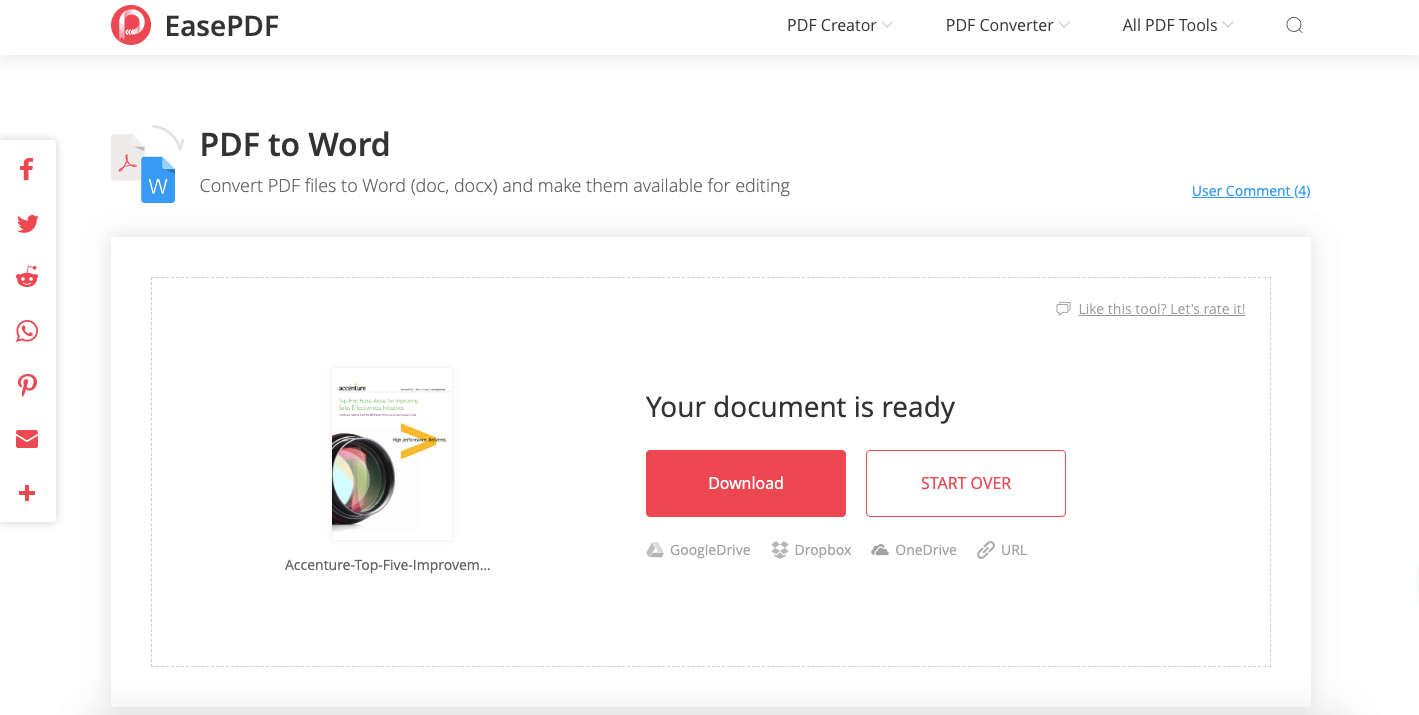
Step 3. Remove watermark. When you get the Word file, open it with the Word editing software such as Microsoft Office, LibreOffice, Google Docs, WPS, etc. Directly click on the watermark and you are available to remove it by pressing the "Delete" key on your keyboard.
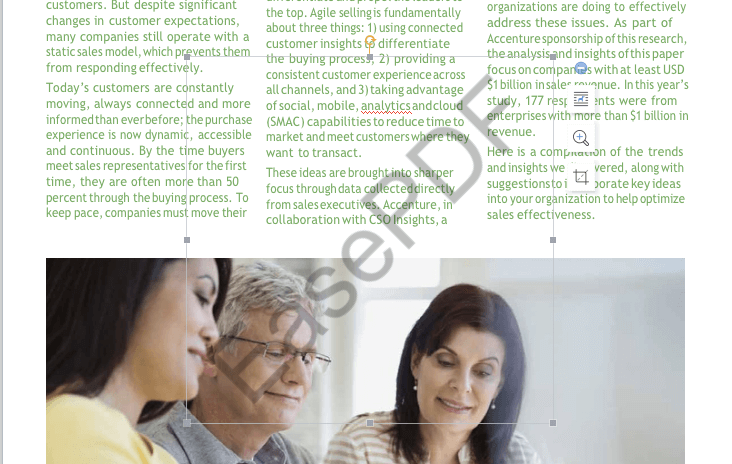
If there are watermarks on every page, just go to "Design" > "Watermark" > "Remove Watermark". For Word 2007 or 2010, choose "Page Layout" > "Watermark" > "Remove Watermark".
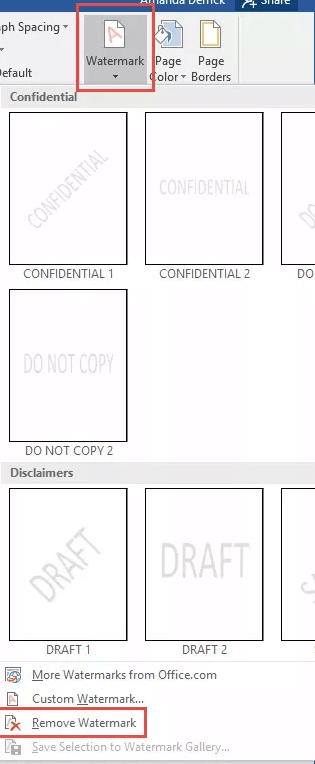
How to Remove Watermark from a Secured PDF File
If the PDF file is encrypted, you need to decrypt the PDF file before you can remove the watermark on the PDF file. At this time, you can use Unlock PDF. Below are some simple steps to help you.
Step 1. Add the PDF file by clicking the "Add File(s)" button or drag it into this page. You can also add the PDF file from Google Drive, Dropbox, and OneDrive, or any other URL link.

Step 2. Don't forget to read the warning on the page carefully after adding the PDF files that you want to unlock. Now, enter the password of this PDF file, and click the "Unlock PDF" button.

Step 3. Click the "Download" button to save the PDF file, and you can remove the watermark from this PDF file.
Tips
"EasePDF will not add a watermark to the files of free users, but there will be certain restrictions on usage and times limit. If you always need to convert and edit PDF files, you can subscribe to EasePDF and have a try."
Optional: How to Add Watermark to PDF
If you need to add a watermark back to the PDF file, an EasePDF offers the Add Watermark tool to complete the aim without hassle. Here are the simple steps you should follow.
Step 1. Navigate to "Add Watermark" and add the PDF file you desire to add watermark.
Step 2. Select to add a text or image watermark based on your requirement. You can adjust the condition of the watermark with a provided toolbar. Then submit "Save PDF".

Step 3. When EasePDF provides the "Download" icon, hit it and the PDF with watermark added will be downloaded offline.
Option 2. Microsoft Word
If you have Microsoft Word installed on your device already, you can, of course, pass EasePDF and convert PDF to Word directly with Microsoft. Please follow these steps to remove watermark from PDF.
Step 1. Right-click on the PDF you want to remove watermark and choose "Open with" > "Microsoft Word".
Step 2. A prompt will pop up warning you that this action will convert PDF to editable Word, and the resulting Word document might not look exactly like the original PDF, especially if the original file contains lots of graphics. Click "OK" and Microsoft will convert your PDF to a Word document.

Step 3. Your PDF will be displayed with Microsoft in Word format. Now you can remove watermarks by choosing "Design" > "Watermark" > "Remove Watermark". If you're using Office 2010 or 2007, please go for "Page Layout" > "Watermark" > "Remove Watermark". And all the watermarks on this document will be deleted.

Step 4. Save it as PDF. Choose "Save As" from the main menu and select "PDF" as the saving format.

Part 2. Remove Watermark from PDF Directly
How to remove watermark from a PDF document directly without converting it to Word? Well, what you need is a professional PDF editor. Here we recommend Adobe Acrobat Pro.
Adobe Acrobat Pro
Adobe Acrobat Pro is probably the most famous PDF software. With a bunch of PDF editing tools inside, Adobe Acrobat Pro enables users to add, edit or remove a watermark on a PDF. Go try to remove watermark from PDF now.
Step 1. Open the PDF with Adobe Acrobat Pro after installing it on your device.
Step 2. Go to the "Tools" tab on top and select "Edit PDF".
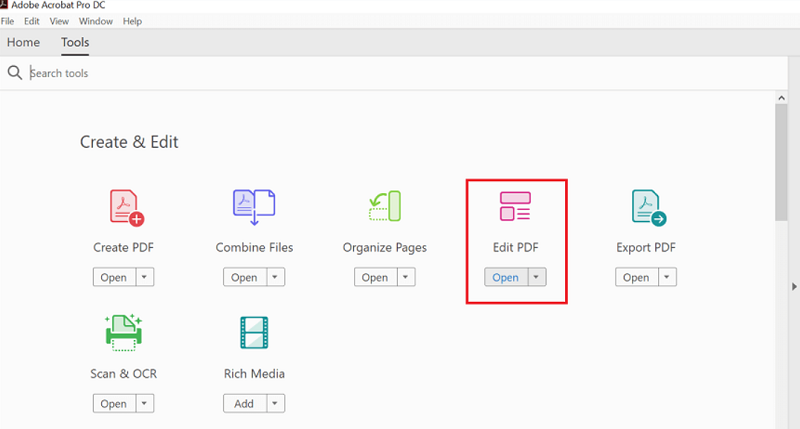
Step 3. On the editing toolbar, click "Watermark" then choose "Remove" from the drop-down list.
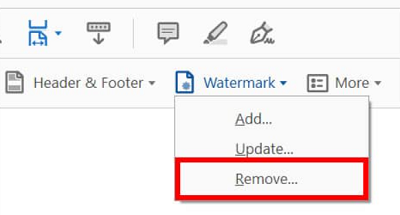
Step 4. A prompt will pop up to ask "Are you sure to permanently remove the watermark", click "OK" and all watermarks on this PDF will be deleted.
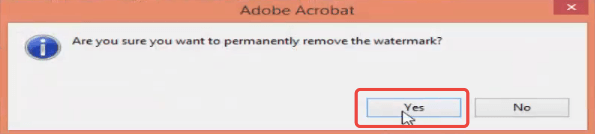
That's it. In four simple steps, we've finished removing the watermark from a PDF. If you're also interested in removing watermark from multiple PDFs, you can refer to this page: Remove Watermarks on Adobe.
How to Update A Watermark in PDF
Adobe Acrobat Pro provides the watermark updating feature, enabling users to update an outdated watermark with very simple clicks. Here is how to do it.
Step 1. Open the PDF file in Adobe Acrobat Pro.
Step 2. Go to "Tools" > "Edit PDF" > "Watermark" > "Update...".
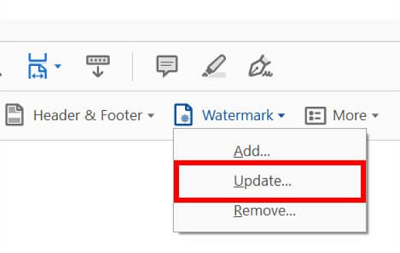
Step 3. Make changes to the watermark settings. Finally, apply them and the watermark can be updated.
Part 3. How to Remove Watermark from PDF Online
What if the PDF I want to remove watermark is on my cellphone and I don't want to install any third-party app? Don't worry, in this part, we'll show you how to remove watermark from PDF online with pdfFiller - a professional online editor for PDF and other documents.
Step 1. Go to pdfFiller.
Step 2. Choose the "Browse for a Document on Your Computer" to upload a PDF file from your computer or open a document that you already have in your account.
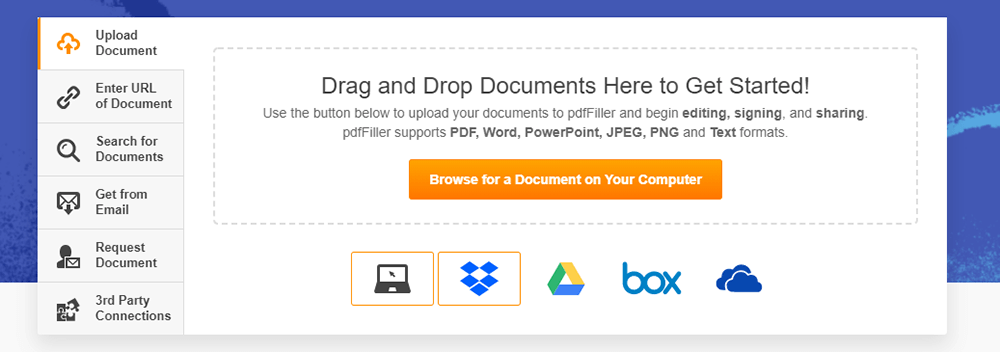
Step 3. When editing your document, click the Watermark tab on the right. To show or hide the watermark, check or uncheck the corresponding checkbox. Double-click the watermark and then click the "Delete" icon. Then you can remove watermark from PDF successfully.
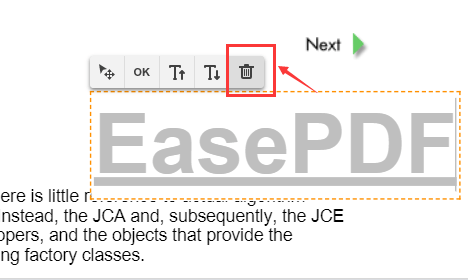
Step 4. Click the "Done" button in the upper right corner then choose the format that you want to save as.
FAQs - Further Learning
What is the easiest way to remove watermark?
The easiest way is to use Adobe Acrobat. You can remove the watermark from the PDF file by using the free trial, it's only valid for 7 days. It is recommended to use Microsoft Word as a free method, which can effectively remove watermarks on PDF files. If you need to edit or convert documents in other formats later, you can use EasePDF.
How can I edit a PDF without watermarking for free?
Many free PDF editing tools will print the logo on the file after editing. If you often use PDF files, you'd better to choose a multi-functional PDF editor (converter). It will be more quality guaranteed even if it is paid, and there will be no watermark on the file.
Conclusion
Above are the top 5 solutions of how to remove watermark from PDF that we have researched and tested. To remove the watermark on a PDF for free, you might need to convert the PDF to Word with EasePDF or Microsoft Word and then remove the watermarks on Word. You can, of course, save the Word document as PDF after removing watermarks, if needed. To remove watermark from PDF directly, you can go for Adobe Acrobat Pro or ApowerPDF. Last but not least, you can remove watermark online with pdfFiller without any device limitation.
Was this article helpful?
YES Or NO


























Comment
Be the first one to leave a comment?
Hey, this resource doesn't have any comments yet. Would you want to share your comment now?
please enter comments
please enter your name
please enter the correct email address
Thanks for your feedback
We sincerely thanks for your comments and they are really helpful for us. If you like EasePDF, share it with your friends.
Share
Ggul
Adobe Acrobat Pro DC Crack’s new version is one of the best software that you can use to edit and modify PDF documents and provides a great way to navigate large documents. This application is the standard program for professional use of PDF files. With just a couple of mouse clicks, you can produce PDF files from documents, images, and various other types of files that can be opened with a PDF reader. <a href="https://crackrobot.com/adobe-acrobat-pro-dc-crack/">Adobe Acrobat Pro DC Crack</a>
Reply
KKelly
I used Word to convert since it's on my computer and it really moved things around. No images on my file either. Wondering if the format will change back to the original pdf when I save it as a pdf after removing the watermark?
Reply
TT P Verma
Watermark can also be easily removed from the PDF documnet by converting them to word using MS Word inbuilt PDF to word converter. Just right click on the PDF document and open with Word. After converting remove watermark using MS Word and again can be convrted to PDF. For more details may visit here: https://newtechworld.net/3-ways-to-remove-watermark-from-pdf/
Reply
RRamesh
ec
Reply
MMahinder
Thank you It was really helpful
Reply
RRemmy
very informative and direct
Reply
Iisac
I love it
Reply