The default PDF editor for most people is Acrobat Acrobat editor; everyone can edit PDF files and browse them immediately. With this software, you can create and edit the smartest PDFs, convert PDFs to Microsoft Office formats, and so much more. However, you should pay for this software and it sold at a higher price, so many potential users and small business owners can't afford it.
In this article, we will recommend some online platforms which can help you edit the PDF without download and install any software like Adobe. It can save you a lot of time. Here are 5 useful ways to edit a PDF without Adobe software.
1. EasePDF (Recommended)
EasePDF is an online PDF converter and editor. Although EasePDF was established in 2018, they have spent more than 10 years researching on it. This online platform provides more than 20 online tools, including some common conversion functions, like PDF to Word, Word to PDF, PDF to PPT, PDF to JPG, Merge PDF, Edit PDF, Compress PDF, and so on.
The free online PDF editor can work well on any OS, including Windows, Mac, and Linux. It can also work on any OS on smartphones like iOS and Android OS. So you don't need to download any software.
Step 1. Navigate to EasePDF then you can see the "Edit PDF" icon by clicking the drop-down icon of the "All PDF Tools" tab.
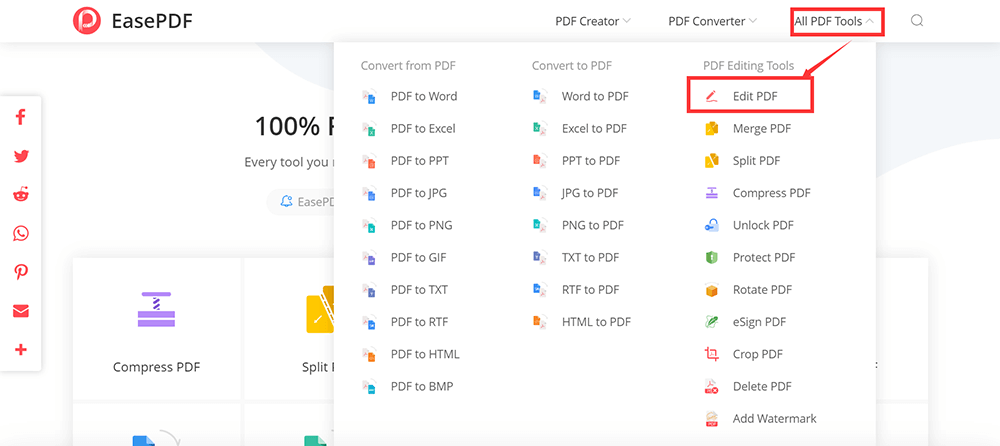
Step 2. Upload the PDF file that you want to edit. If the PDF file you want to add is in your Google Drive, Dropbox or OneDrive, just click on the corresponding icon below the "Add File(s)" button. You can also upload the file from the web by pasting the URL link.
Step 3. In the editing tool, you can add texts, add images and add a signature by clicking the corresponding buttons to edit your PDF according to your need. If you want to add a watermark to make your PDF personalized, you can use the "Add Watermark" tool in EasePDF. When you finished it, click the "Save" button to start to work.

Step 4. After a few seconds, you can download your new PDF files. Besides, you can not only download it but also can share it with your friends by copying and pasting the URL link.
2. Sejda
Sejda is another online editor which can not only add, edit or move text in your PDF but also can change the font type, size and style of your PDF. The files will stay private and automatically deleted after 2 hours. So you don't need to worry about the security of your files. The free service for documents up to 200 pages or 50 Mb and 3 tasks per hour.
Step 1. Go into the Sejda website. Click the drop-down icon of "All Tools" which shows on the top of the menu toolbar. Then you can find the "Edit" tool.
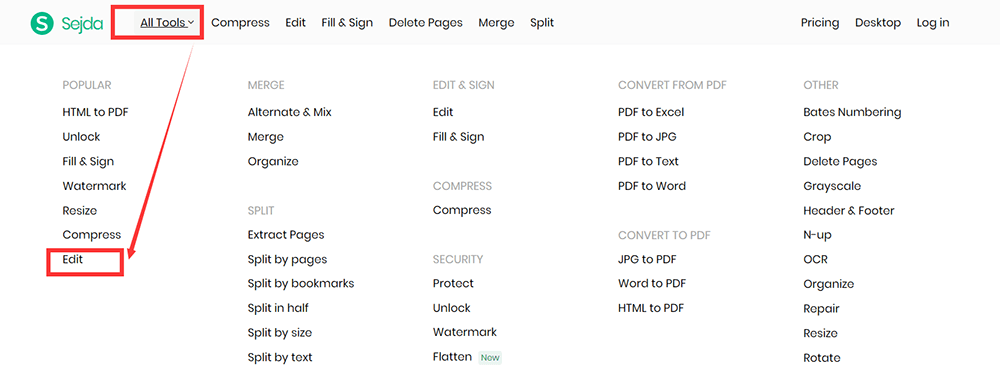
Step 2. Upload the files. You can upload the file from your local device by clicking the "Upload PDF file" button or drag it into this page directly. When you click the drop-down icon of this button, you can see the other two ways to upload the files. You can pick PDF files from Dropbox, Google Drive, and OneDrive. Pasting the web address of the file also works.
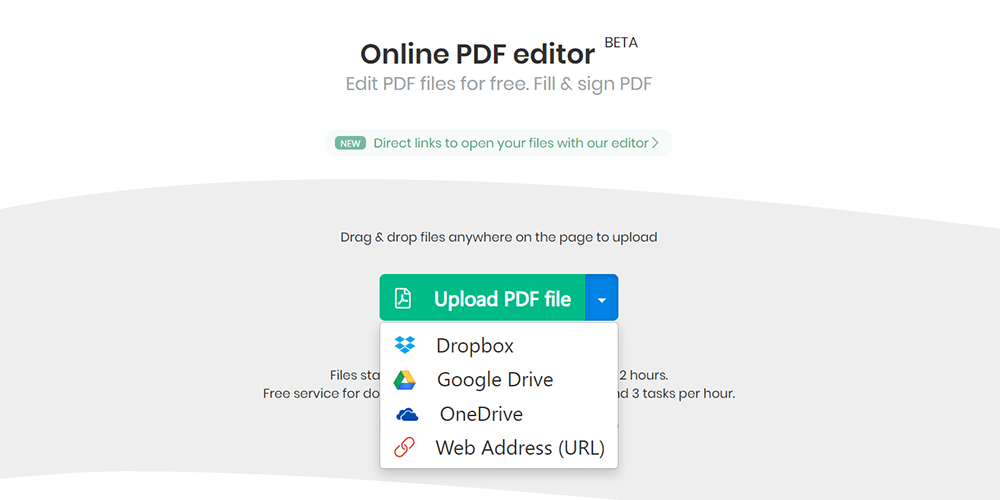
Step 3.When you go into the editing page, you can see 8 different tools for you to edit the PDF. The "Text" tool can help you add new or change existing texts or choose the "Forms" tool for checkmarks and radio bullets. If you want to add new links to web URLs or pages in the document, you can use the "Links" tool. Use the PDF annotator to strikethrough and highlight text on PDF pages. Click on the "Annotate" tool, then choose the style and select text on the page to apply. You can click the corresponding button as you need. There are many editing functions waiting for you to explore.

Step 4. When you finished the editing, click the "Apply changes" button to apply the changes and then click the "Download" button to download your edited PDF document.
3. PDF Buddy
PDF Buddy can edit and sign PDF files online. It is easy to use and no software required. PDF Buddy is one of the best online PDF editors you'll ever use. It can also fill out forms, add signatures, white-out, and highlight without breaking a sweat. Whether you are a Mac or Windows user, you can use this platform without any limitation. There's no software to install and all you need is the web browser you're using right now.
Step 1. When you go into its homepage, you can upload the files that you want to edit on the page directly. Drag your PDF files into the blank or click the "Choose PDF to Edit" button to upload your files.
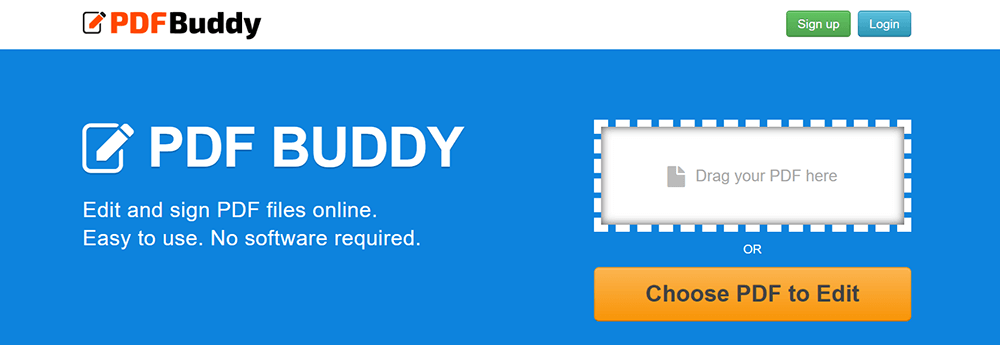
Step 2. You can see a lot of editing tools on the left side of the editing page. You can add text, image, signature, shape, symbols and highlight the text by clicking the corresponding tools.
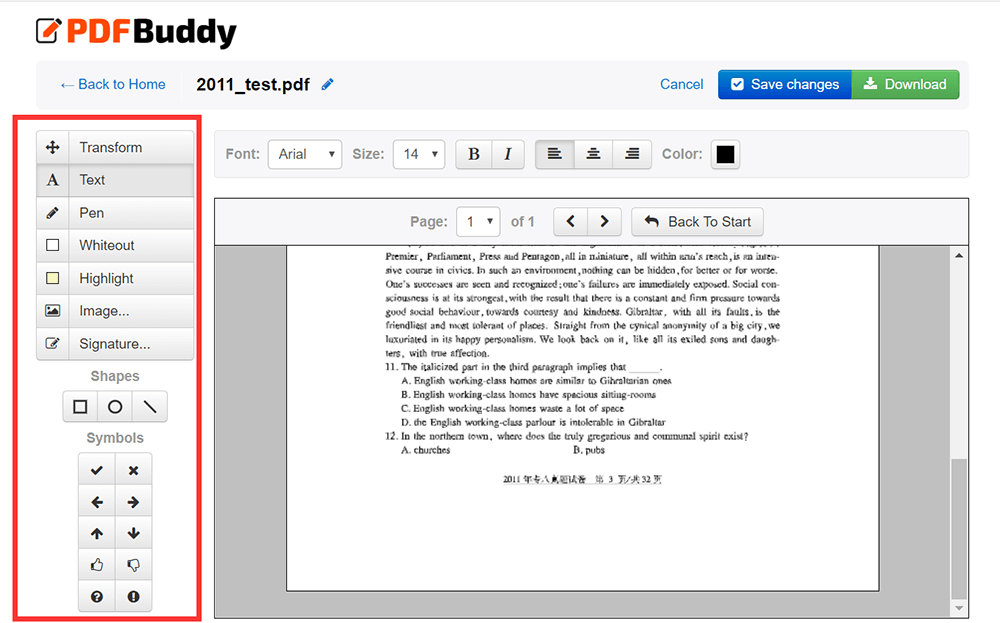
Step 3. Click the "Download" button which shows in the top right corner of the page to download the edited PDF file back to your computer.
4. Soda PDF
Soda PDF is a reliable, intuitive and portable PDF platform you can use at home and on the go. The editing tool in this online platform is very easy to use; you can insert text anywhere in your PDF and select your desired font style from a long list of choices.
The server also guarantees the security of your files, it uses secure technology to establish an encrypted link between their web server and your browser so that all data remains private.
Step 1. Access to Soda PDF website, click the drop-down icon of the "SODA PDF ONLINE" button then find the "PDF Editor" under the "View & Edit" list.

Step 2. Select a PDF file to edit by uploading it from your computer, or through a cloud storage service such as Google Drive or Dropbox. You can also simply drag and drop the file into the box to upload.
Step 3. You can see many amazing features on the editing page. Such as "Highlight Tool", "Pencil Tool", "Text Tool" and so on. You can explore these tools by yourselves and then choose the tools as you need.
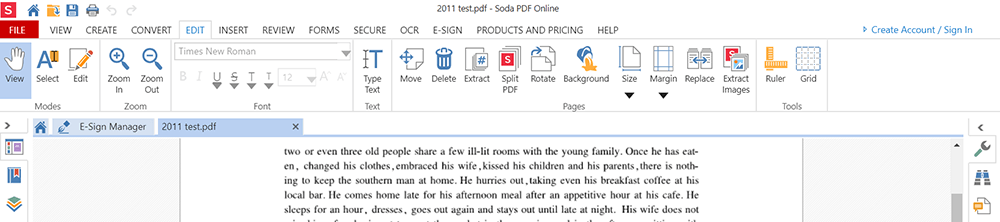
Step 4. Click the "Download" tool to download the edited PDF file.
5. Google Docs
Google Docs lets you write, edit, and collaborate with others on the go. All these functions are free to use. As long as you have a phone, tablet or computer, you can access, create and edit documents anytime, anywhere.
Google Docs provides intelligent editing and styling tools that make it easy to format text and paragraphs to make vivid documents. There are hundreds of fonts to choose from, and you can also add links and pictures to your PDF.
Step 1. Hit the "Blank" button to start a new document. Then, click "File" > "Open" to upload the PDF that you want to edit.
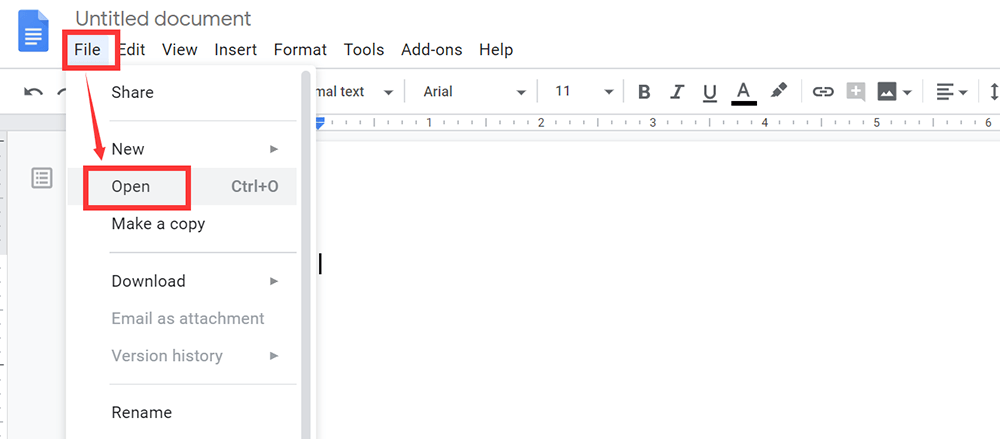
Step 2. There are two ways for you to upload the file. You can choose the file from your Google Drive directly or go to the "Upload" selection to select a file from your computer.
Step 3. After uploading the file, you can see a new page. Click the drop-icon of the "Open with Google Docs" tab and then click the "Google Docs" button to open the PDF file with Google Docs.
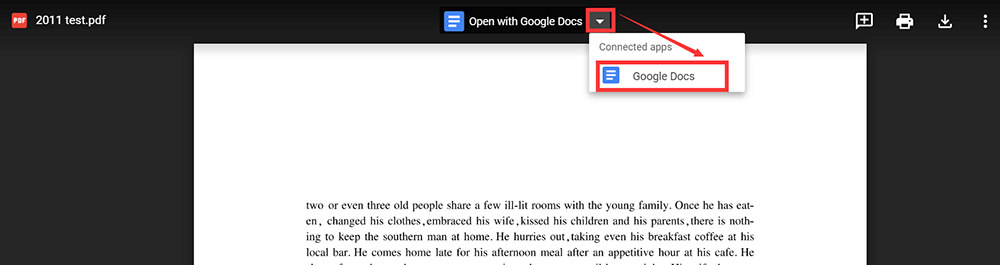
Step 4. You can directly write text on the PDF. Besides, you can highlight texts, insert images, and change the style of the text and so on by clicking the corresponding buttons as you need.
Step 5. After editing, you can click the "File" > "Download" > "PDF" to save it as a PDF file on your computer again.
Conclusion
We've summarized 5 free solutions for editing PDF without Adobe online. You can use these platforms without installing software. After reading this article, we hope you can choose a suitable platform to edit your PDF.
Was this article helpful?
YES Or NO


























Comment
Be the first one to leave a comment?
Hey, this resource doesn't have any comments yet. Would you want to share your comment now?
please enter comments
please enter your name
please enter the correct email address
Thanks for your feedback
We sincerely thanks for your comments and they are really helpful for us. If you like EasePDF, share it with your friends.
Share