Today, instead of writing words, images have become a more popular way to express something. Word cloud comes into many people's eyes in different fields, from business to copywriting content. The important words form into an image and are presenting people with clearer as well as essential ideas. As a result, the word cloud is being used in PowerPoint when people need to show their thoughts like during a presentation. But, how to create a word cloud for using PowerPoint as it seems that the creating process is not simple? It is not difficult and you just need a helpful word cloud creator.
Contents
Part 1 - 3 Online Word Cloud Creators to Create Word Cloud
Part 2 - 2 Good Word Cloud Apps to Generate Word Cloud
Part 3 - Can I Directly Create Word Cloud in Microsoft Office PowerPoint?
Part 1 - 3 Online Word Cloud Creators to Create Word Cloud
To bring people with much easier ways to create a word cloud, there are many different word cloud creators are being launched with efficient as well as easy to use functions. By using an online word cloud creator, people can have a very simple way to create a word cloud with the words they want without wasting much time in deciding it. This part will introduce 3 helpful online word cloud generators to let people easily create word clouds as they need.
WordClouds.com is a very easy-to-use online platform to create a word cloud with very simple steps. You can follow its menu bar to use the provided functions for creating word clouds in the form you like. For example, you can change the shape, theme, background color, font of the words, etc. to create a word cloud with your personality. When complete, you can directly save the word cloud into an image for use offline.

Word It Out is another online platform that provides a convenient online word cloud generator to let people easily create a word cloud without downloading software. Just by entering the words into the blank and make some settings, Word It Out will generate a word cloud meeting all your requirements. The function of this platform is designed simply but its function is still powerful to help. So it's been many people's top choice to create word clouds online.
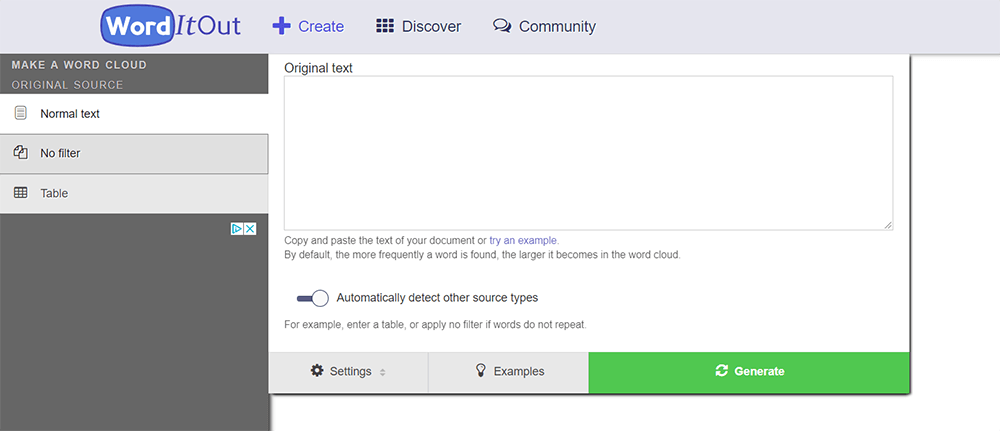
WordArt makes its function to create word clouds to be professional and also with high quality. Its editing tools to customize the word cloud make online word clouds creating a process to be simple and also comprehensive. You can use the platform completely for free but all its functions to create the best word clouds that meet your needs. Remember to download the created word clouds after creating them. Then you can use it offline.
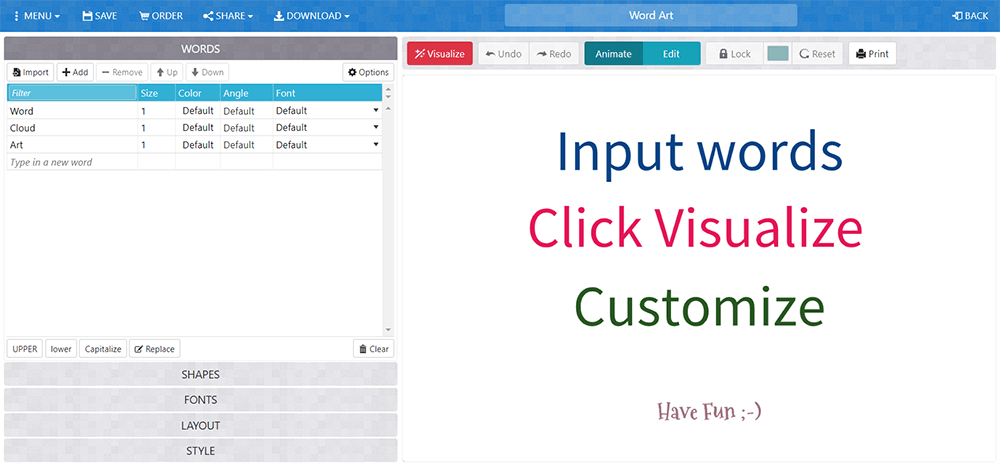
Part 2 - 2 Good Word Cloud Apps to Generate Word Cloud
Instead of using online platforms, some people may be used to using apps to generate word clouds, as they can also do this on mobile devices more conveniently. So in this section, 2 good word cloud generating apps (one for Android and one for iOS) will be introduced to let you generate word clouds easily as well.
Word Cloud is an application that can be installed on an Android device. It provides many models so people can easily create a word cloud in the shape they like. There is no limitation in how many words you should add to and it is just up to you. Other settings such as background color, fonts, etc. can also be applied in this app to help form the best word cloud for yourself in the end.
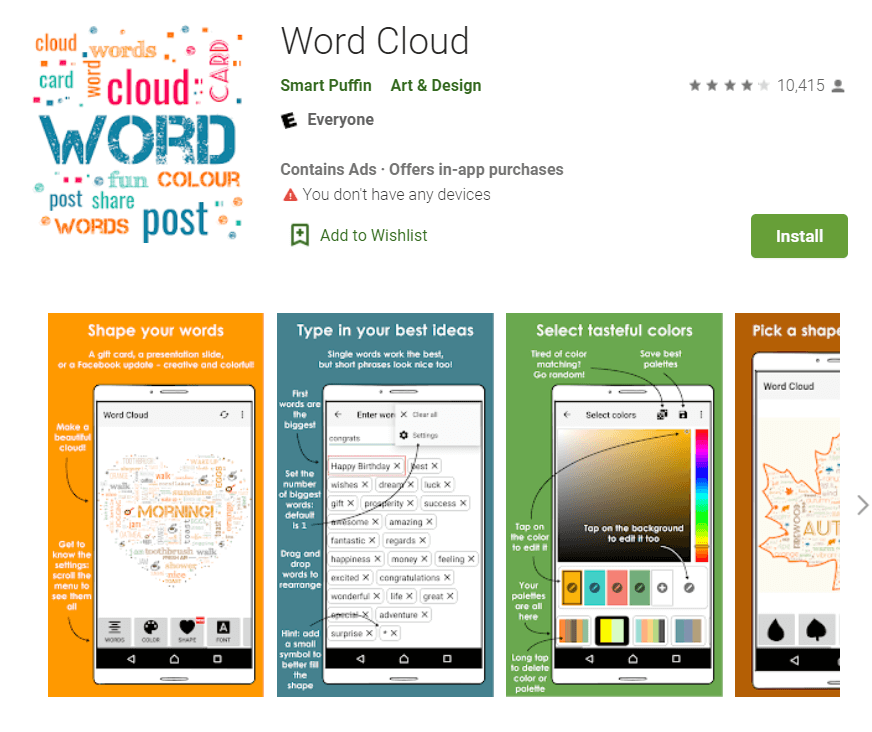
Except for Android, there are also word cloud generators for iOS, and Smart Word Cloud is one of them. Just by entering the keywords you want, the app will help you shape a word cloud automatically, and you can edit its shape as well as color according to your need. The created word cloud can be saved in the form of an image and you can also directly send it as a message for sharing.

Part 3 - Can I Directly Create Word Cloud in Microsoft Office PowerPoint?
If you use the Microsoft Office suite, then you also have another convenient way to create a word cloud inside the Microsoft Office PowerPoint easily. You only need to install an extension "Pro Word Cloud" and it can bring you help.
Step 1. You need to get "Pro Word Cloud" from the apps store at first. Then you need to install it and choose to "Open in PowerPoint.
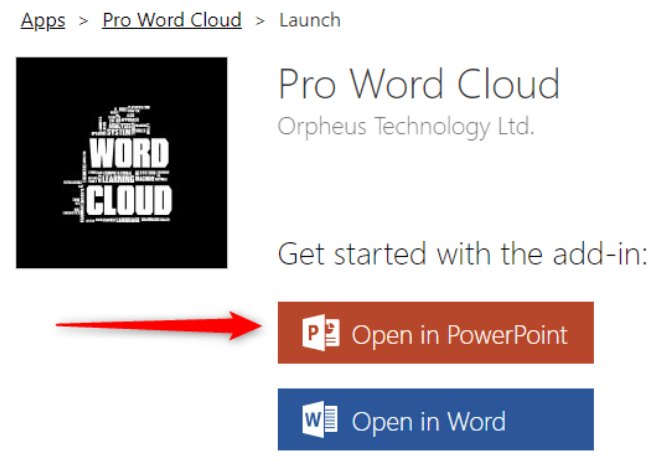
Step 2. Then open a PowerPoint document, and you should click "Insert" for going to "Add-ins", then select "My Add-ins". You can find "Pro Word Cloud" here. You should select it for adding this add-in into Microsoft PowerPoint.
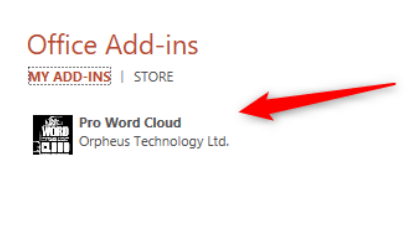
Step 3. In this step, you can use this add-in to create a word cloud in Microsoft Office PowerPoint directly. You can edit the font, color, layout, case, etc. of the word cloud using this add-in. When you complete, hit "Create Word Cloud".
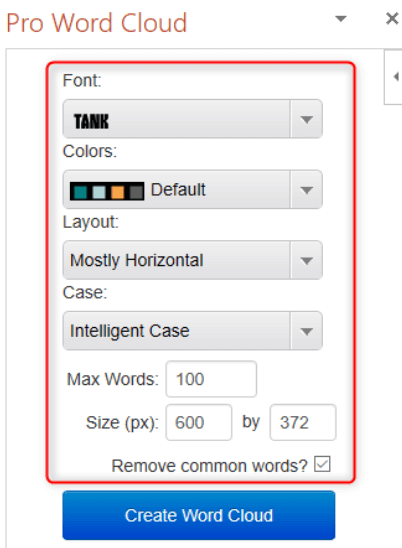
Step 4. When your word cloud is generated, you can directly drag the image to the slide to which you want to add the word cloud.
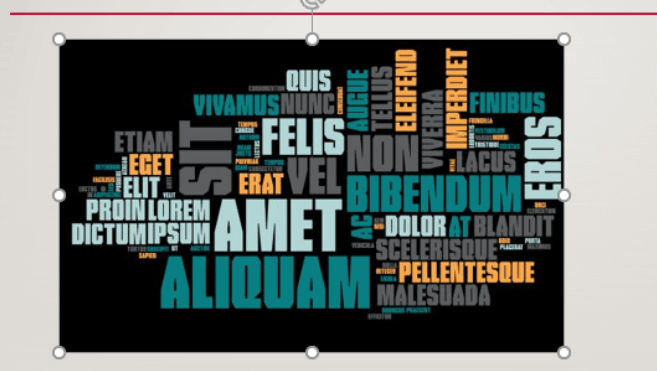
Part 4 - Convert Word Cloud Images to PDF for Anytime Usage
When you have created many different word clouds for backing up to use at any time when you need them, you may want to sort and collect them so that you can access these created word clouds more conveniently in the future. For some people who want to save a copy of the word cloud images, using an image to PDF converter for combining them inside one PDF document can keep the original quality of these word clouds images, and it would be more convenient to transfer as well as getting back to them.
EasePDF offers different images to PDF converters such as PNG to PDF, JPG to PDF, BMP to PDF, and GIF to PDF to meet different people's needs. So in the following, the tutorial will show you the basic way to convert PNG to PDF using EasePDF.
Step 1. Go to the " PDF to PNG" after opening EasePDF in your browser. The converter can be found under the "All PDF Tools" menu in the "Image to PDF" column.
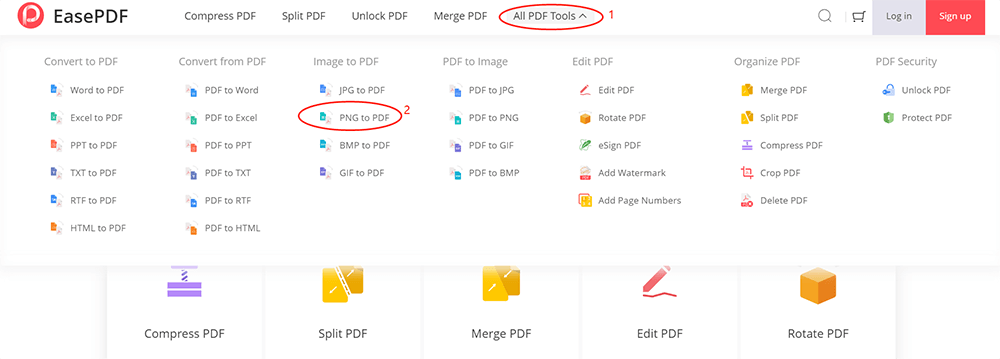
Step 2. Press the "Add File(s)" button to add the word clouds images to the converter. Then you can adjust the order of the images and also rotate them if you need. You can also change the layout, page size, and margin of the document. Then hit the "Create PDF" to generate.
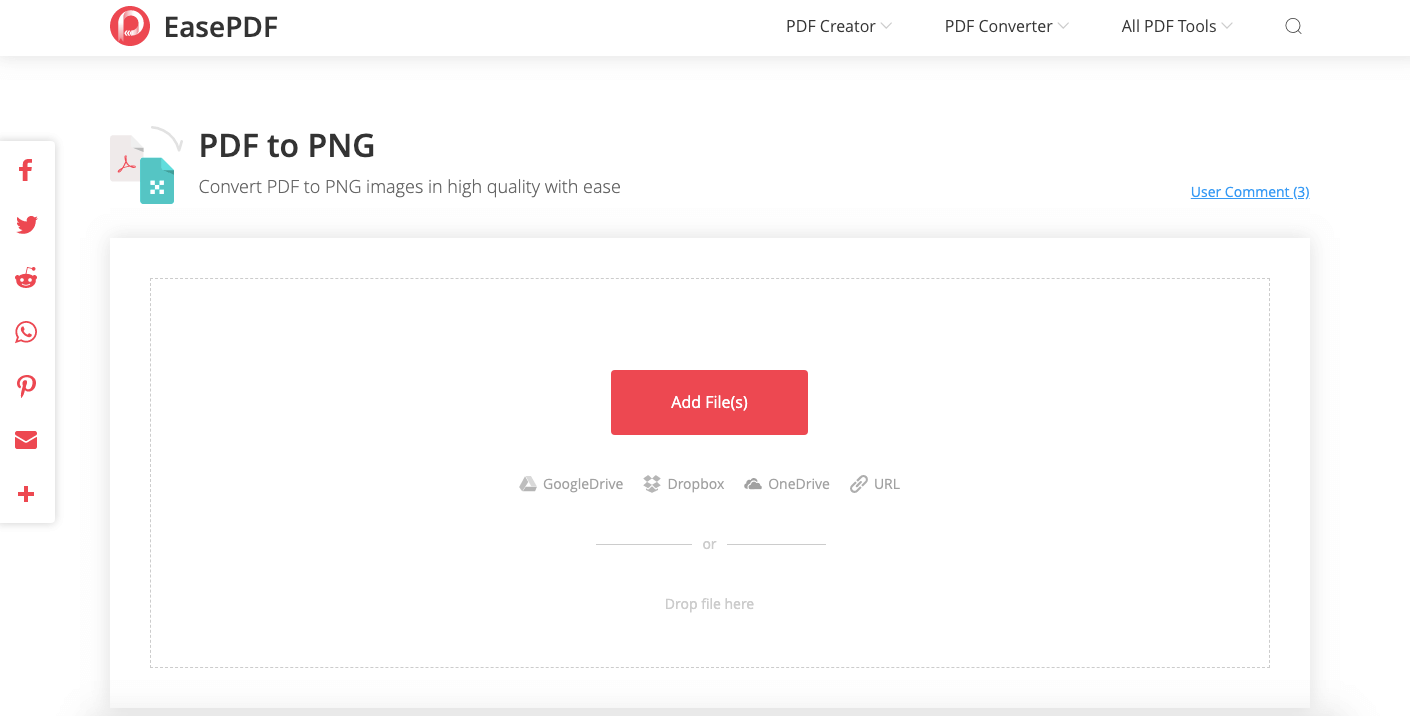
Step 3. When the word clouds images are combined, just press the "Download" button and the PDF document will be downloaded immediately.
In Conclusion
Creating a word cloud is not a difficult matter today because many tools and services can help you to generate one easily. No matter you are using computers or mobile phones, there would be a tool that can help you create word clouds easily. Just let your ideas showed in the word cloud images!
Was this article helpful?
YES Or NO


























Comment
Be the first one to leave a comment?
Hey, this resource doesn't have any comments yet. Would you want to share your comment now?
please enter comments
please enter your name
please enter the correct email address
Thanks for your feedback
We sincerely thanks for your comments and they are really helpful for us. If you like EasePDF, share it with your friends.
Share