Are you always working with images, but don't know how to sort them out? You may have met these situations before:
1. Received a bunch of BMP images, but it is not convenient to display, and it is troublesome to insert into a Word document.
2. Want to carry it easily, but don't know how to save multiple BMP pictures as one file, and at the same time, the file should have good compatibility with any devices.
3. Want to share some BMP images with colleagues and clients, but too many pictures are not convenient for email sending or sharing directly.
To solve these questions, you may convert all BMP images into a PDF file. PDF file is highly compatible and is not easy to be edited and copied, making it easy to read no matter what device you use. And now there are so many PDF converters on the Internet, how to choose the best one? Don't worry, we will recommend some of the simplest but most useful PDF converters for you.
Contents
Method 1 - Convert BMP to PDF with EasePDF
Method 2 - Convert BMP to PDF with PDF Candy
Method 3 - Using Zamzar to Convert BMP to PDF
Method 1 - Convert BMP to PDF with EasePDF
EasePDF Online BMP to PDF Converter is designed to help you to convert your BMP image format to PDF without losing the original quality. EasePDF comes with powerful PDF features, which can help you not only convert other file formats to and from PDF files, like BMP, JPG, Word, PPT, but also edit, merge, compress, unlock, protect, split and rotate PDF files. To convert BMP to PDF, you need a reliable PDF converter like EasePDF.
Step 1. Go and visit EasePDF. Select BMP to PDF from the panel on the top of the website.
Step 2. Then upload your BMP images. Here you have several to upload the BMP images.
1. Drag and drop all your BMP images into the uploading table.
2. Click on Add files(s) and select the images that you want to convert.
3. Upload files from your cloud account. For example, Google Drive, Dropbox and URL link.

Step 3. When you have finished Step 2, you will have a preview of all your uploaded images. Here you can add more images or delete some of them. What's more, you can change the orientation and position of them. Then click on Create PDF.
Step 4. Download the created PDF file to your local computer or save it to your cloud account. You can also copy and paste the URL link to share the file with your friends (the link is valid in 24 hours before the file deleted by the server).
Why Choose EasePDF BMP to PDF Converter
- Multiple ways to upload and download files. You can simply drag and drop to create PDF from Word, PPT, image files like BMP, JPG and other formats.
- Quickly convert PDF to other file formats like with simple steps like Office Word, Excel, PPT and RTF, TXT, etc.
- Fully manage PDF files by editing, compressing, splitting, unlocking, etc.
- Fully protection when you are using EasePDF.
Note: You can not only use BMP to PDF to finish the conversion. That is, you can also convert your Bitmap images to a PDF file through JPG to PDF or PNG to PDF. Both two tools can be found on the homepage easily.
Method 2 - Convert BMP to PDF with PDF Candy
PDF Candy is the second online PDF converter that we want to recommend. This online application has nearly all the tools that you may need. It's an all-in-one online PDF converter that provides simplified tools for users, allowing you to quickly get the desired PDF file from your BMP images.
Step 1. Click the above URL link to visit PDF Candy on your devices. And then get ready to upload BMP images.
Step 2. Upload your images. Click on Add file(s) or drag and drop the images into the loading area. If you want to upload images from the cloud, PDF Candy supports Google Drive and Dropbox.
Step 3. Like EasePDF, in PDF Candy, you can also have a view and edit your BMP images before converting them to a PDF file. So you can also add and delete images in this step, but you can't change the orientation. Then click on Convert file(s).
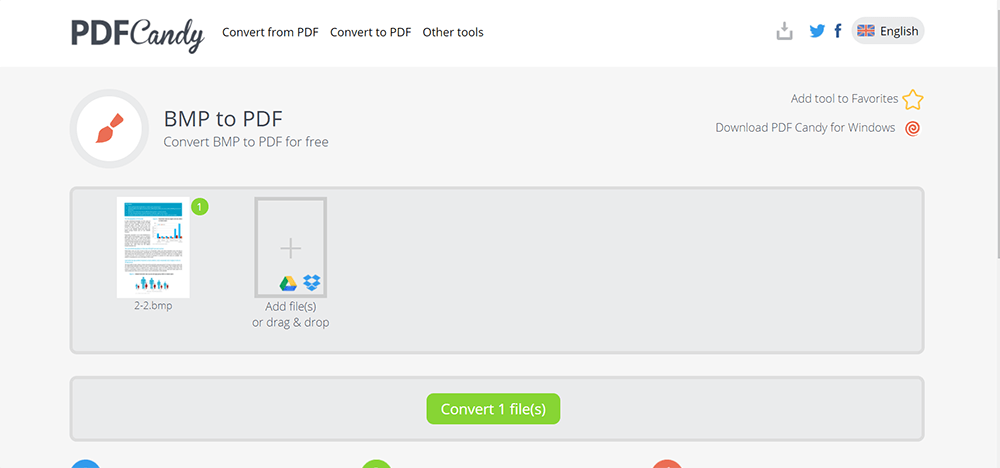
Step 4. Download the converted PDF file. Then you can scroll down to see some other tools that PDF Candy thinks you might need and have a try.
Method 3 - Using Zamzar to Convert BMP to PDF
Converting BMP images to a PDF file using Zamzar is also a good idea. Zamzar is not an online converter that focuses solely on PDF files. It also supports converting audio, video and some uncommon file formats like odg and emf. At Zamzar, you have a lot of choices and you can finish the conversion in three steps.
Step 1. Navigate to Zamzar in your installed web browser. Zamzar can be used from any computer or mobile device if your devices can connect to the Internet.
Step 2. Upload your BMP images by clicking on Add file(s) or dragging and dropping them in the loading area. Unfortunately, you can't upload files from Google Drive or Dropbox, but you can successfully upload files through the URL link.
Step 3. Then go to Number 2 Convert To. Here you need to select the target file format that you need. Find out PDF in Document formats and click on it. Then go to Number 3 and click on Convert Now.
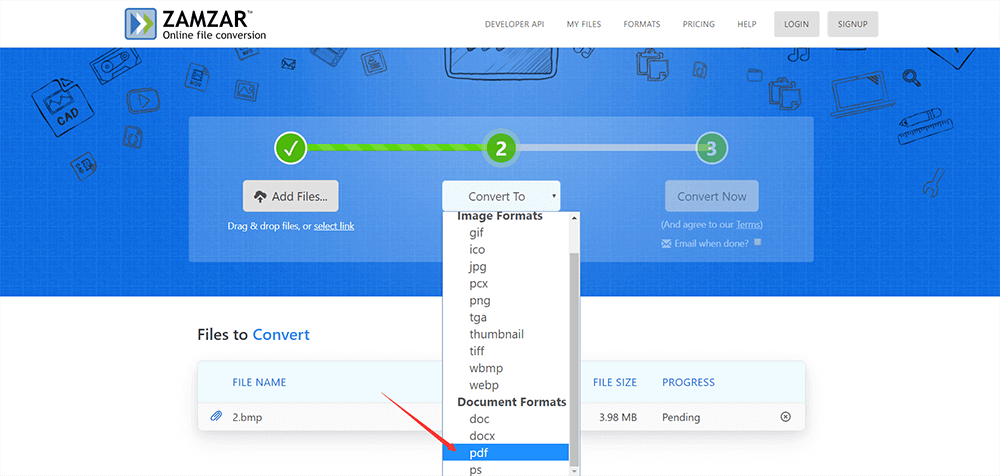
Step 4. Download your converted PDF file and then you can display it with high-quality. You can also enter an email address to receive this file.
Method 4 - Using Smallpdf to Convert PDF to BMP
Perhaps you will wonder there is no BMP to PDF tool in Smallpdf. But Smallpdf has two tools called PDF Converter and JPG to PDF. In other words, you can successfully convert BMP images to PDF by using the two tools, just as simple as to convert JPG to PDF. They are free to use, but you can only process twice per hour as Smallpdf has limitations for free users.
Step 1. First, launch Smallpdf and select PDF Converter or JPG to PDF to help you convert BMP to PDF.
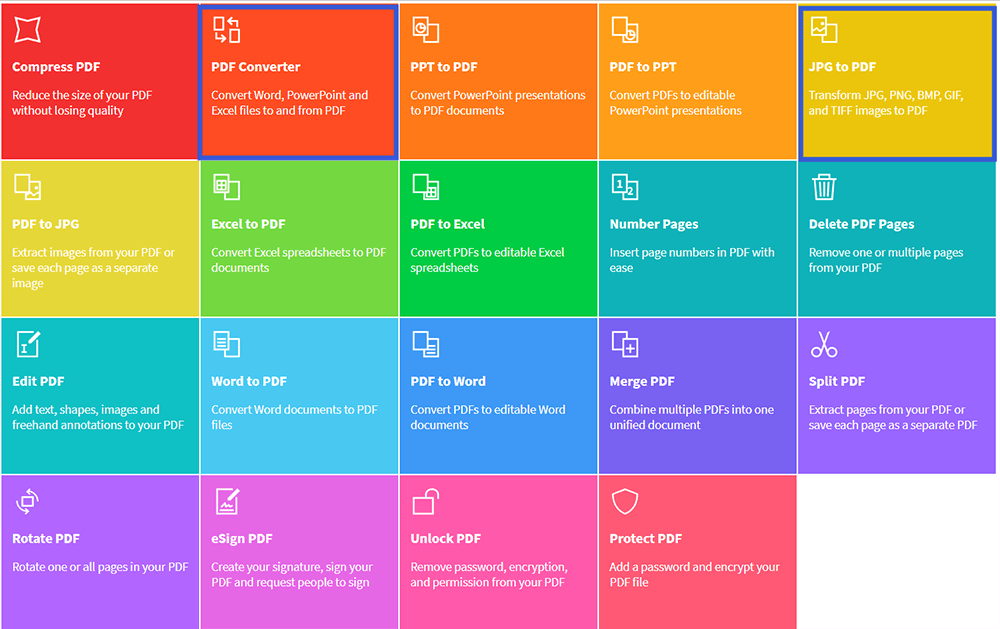
Step 2. Then upload Bitmap images. Luckily, Smallpdf allows users to upload files from the cloud, but not supports upload files through a URL link.
Step 3. Wait for the conversion done and then download it. You can save the file back to your cloud account, or email it to others. Here is a link for you to share it with your friends. Also, you can do more editings without re-upload the file again.
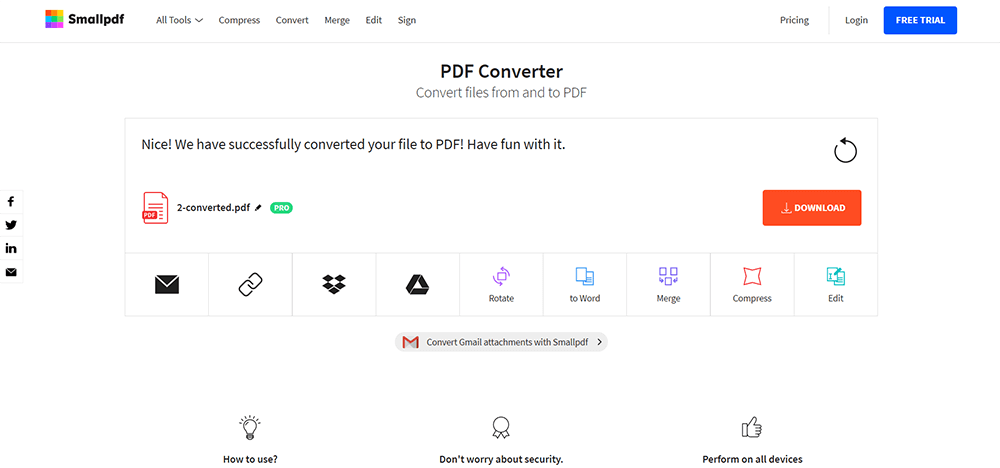
Conclusion
Above are four ways to convert BMP to PDF with online PDF converter. We will also introduce methods about how to finish offline conversion later. If you have better suggestions, please leave a message and let us know.
Was this article helpful?
YES Or NO
Recommended for you


























Comment
Be the first one to leave a comment?
Hey, this resource doesn't have any comments yet. Would you want to share your comment now?
please enter comments
please enter your name
please enter the correct email address
Thanks for your feedback
We sincerely thanks for your comments and they are really helpful for us. If you like EasePDF, share it with your friends.
Share