When information-sharing is common on the Internet today, people always want to keep their created content secure by stating the ownership. One common way to protect the security of a PDF document is to add a watermark to the content. When there are different options that can bring help, we still collect the 5 best tools to help users easily watermark a PDF file without hassle. Now, follow the blog to see how watermark can help protect our PDF files, and how to add watermark to PDF easily.
What Is A Watermark?
A watermark refers to a semi-transparent image, which usually includes the logo or signature to state the creator of the content. Many media content would apply watermark to protect the copyright such as the images, videos, PDF file, etc. To identify the PDF content and inform the ownership of it, people have a high need to insert a watermark to the PDF files after completing writing the content. Many PDF editors have brought such functions, enabling users to add watermark to PDF freely and easily. Actually, watermarking a PDF file is not difficult with so many helps today.
How Can It Protect Our PDF Files
"Why can a watermark protect the PDF files? It is just even an image!" Some people may get such a question. Typically, a watermark is an essential component of media/document content today for its unneglectable function - claim the ownership and protect the content.
We may suffer from the following situations when the Internet brings information, media content, documents, and files everywhere:
To avoid such risks, taking proper protection on the PDF files is necessary, and the most common way is to add a watermark. By watermarking the PDF files, you can get rid of many of these hidden dangers because the content is copyright-protected.
How Can I Add A Watermark to A PDF?
To easily add a watermark to a PDF, you can turn to a reliable online PDF editor to help in that you don't need to download any software for doing this simple task. EasePDF Watermark PDF, a professional tool, providing various PDF converters and editors, is a nice pick for users to manage their PDF documents without hassle.
Features of EasePDF:
- Various PDF converters and editors provided
- Available on all devices with a web browser;
- Easy-to-grasp functions to convert or edit PDF files;
- SSL Encryption applied to protect data security;
- Auto-deletion mode to remove all uploaded files in 24 hours.
EasePDF is a web-based service, so users with any devices are available to access the platform for using the PDF tools. Additionally, it brings free services for users to convert or edit limited numbers of PDF files (2 free tasks within 24 hours).
Other limitations of the free version include:
- Can only convert or edit 50 pages per file;
- The document can't be larger than 10 MB;
- Batch processing is not available;
- High priority file processing is not available.
By registering EasePDF (from $4.95/month) and you can gain great using experience without limitations immediately! Now, why not follow my steps to try adding a watermark to the PDF document?
Step 1. After turning to EasePDF platform, go to "All PDF Tools" > "Edit PDF" > "Add Watermark". When you are in its interface, hit the "Add File(s)" icon to add the PDF file to the watermark adding tool.
Tips
"It is available for you to add the file from GoogleDrive, Dropbox, OneDrive, or URL, too."
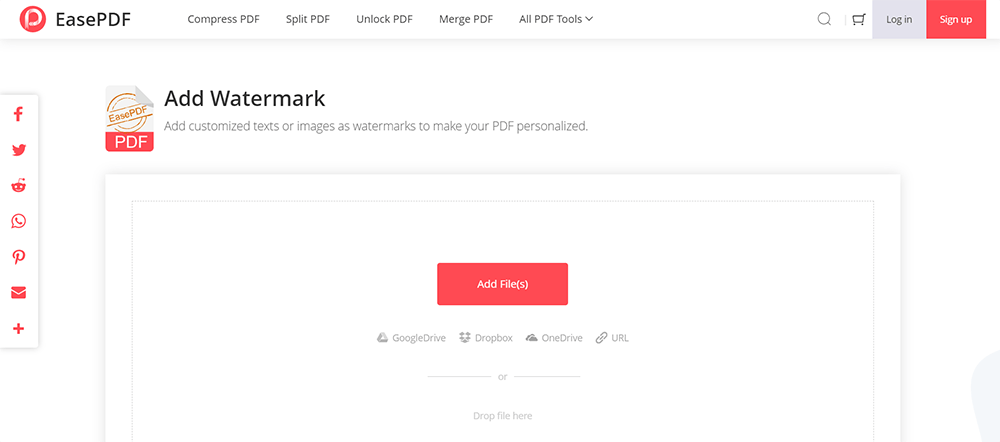
Step 2. When the PDF is imported, you can add a watermark to the content now. You are available to add a text watermark or an image watermark.
If you choose to add a text watermark, just hit the "A" icon and enter the text you want to show as the watermark. It is available to adjust the font of the texts. Besides, you can directly enter the page range for adding the watermark.
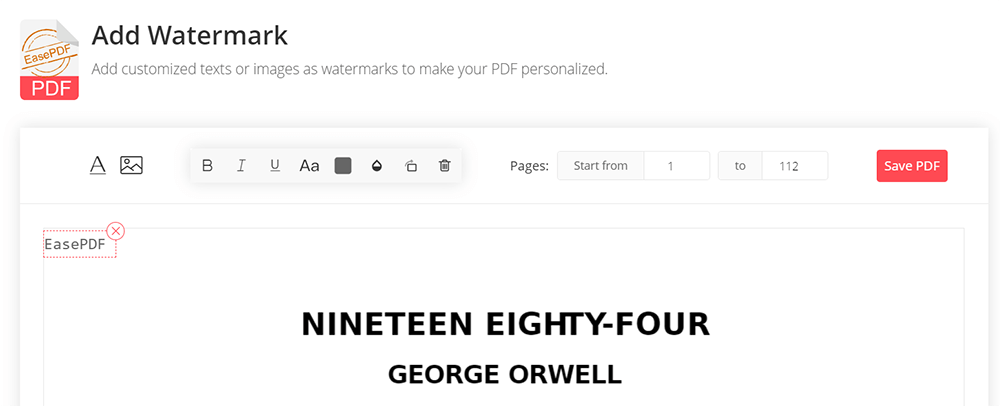
If you select the image watermark, you are allowed to browse an image for adding from your computer. Likewise, you can adjust the condition of the image and the pages for adding the image watermark.
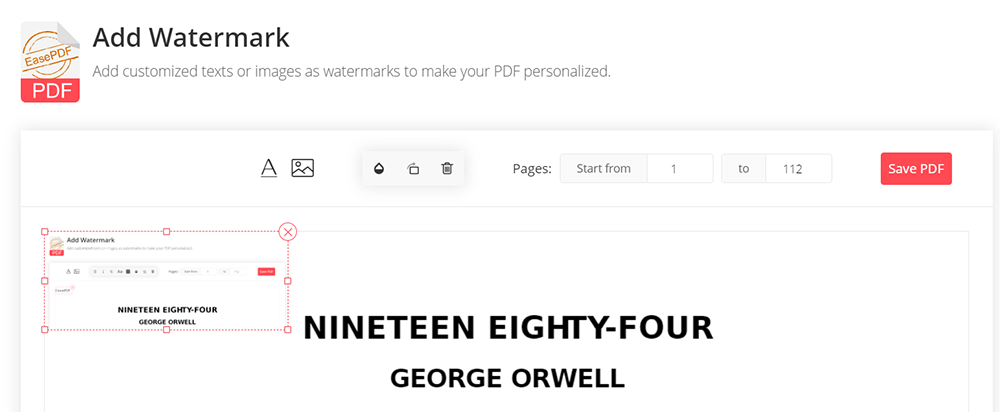
Step 3. When you complete adding the watermark, hit "Save PDF" and the PDF with the watermark added will be prepared for you. You only need to click the "Download" icon for saving the file to your computer.
Other 4 Best Online PDF Watermarking Tools
Except for EasePDF, here you will also get the other 4 best online PDF watermarking tools to help to add watermark effortlessly. You can make a comparison among them and select the best option for yourself.
The professional Adobe Acrobat DC has an online version, which allows users to sign in for using with their Adobe, Google, or Apple accounts. Without installing a bulky Adobe app, users now are available to access the professional PDF solutions for managing their documents more efficiently, including the watermark adding feature. Just sign in and you can immediately start your work!
Available systems: All
Pricing: Free trial, $14.99/month (Acrobat Pro DC), $12.99/month (Acrobat Standard DC)
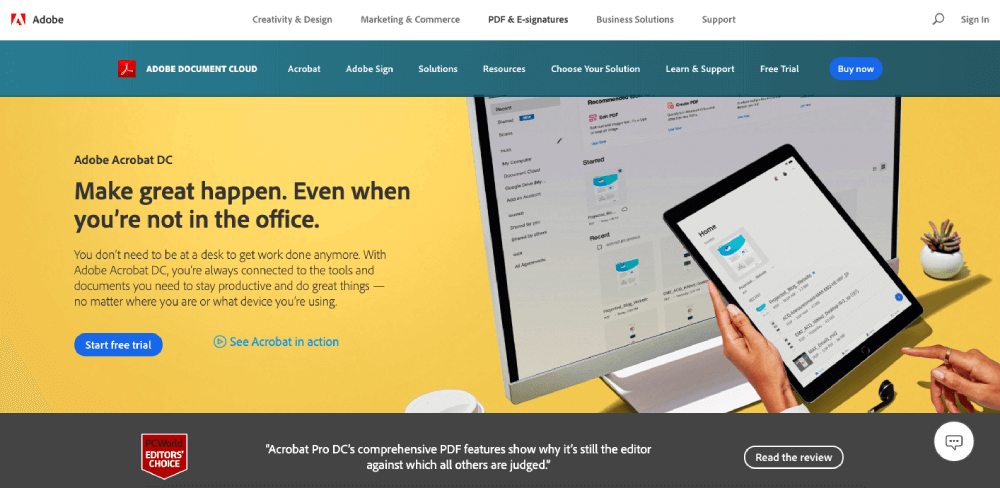
Pros:
- Professional and comprehensive PDF solutions provided by Adobe;
- Smooth usage performance to handle PDF documents;
- No bulky application required to be installed;
- Accessible on any devices other than desktops.
Cons:
- Provides fewer functions than the desktop version, which may not suit some pro users' demands.
iLovePDF is another online platform, providing multiple PDF tools for users to easily manage their PDF files online without complicated steps. You can access its watermark adding a function for applying your customized watermark to the pages for protecting the copyright. Moreover, other useful functions such as PDF compressing, merging, converting, etc., can all be used on iLovePDF easily.
Available systems: All
Pricing: Free trial, $9/momth (Premium), $72/year (Premium)

Pros:
- A desktop version is provided for users who prefer using desktop software;
- Online access without device or system limitations;
- Fast and smooth conversion as well as editing performance;
- No personal info is required to give out.
Cons:
- Listed ads on its conversion and document downloading pages;
- A bit expensive.
Sejda brings many different PDF tools for online PDF editing conveniently. It provides both online and desktop versions for users to choose the platforms for using the PDF tools flexibly. Sejda has a clean interface without listed ads, which provides the best user experience for people to enjoy the PDF conversion or editing process online.
Available systems: All
Pricing: Free trial, $5/7-days (Web Week Pass), $7.5/month (Web Monthly), $63/year (Desktop+Web Annual)

Pros:
- Clean interface without messy ads that would disturb the user experience;
- A variety of PDF tools provided to manage PDF documents;
- Easy-to-grasp functions for starters to get started;
- Secure platform with fluent conversion and downloading speed.
Cons:
- The price is a bit expensive than other competitors.
The final reliable online PDF watermarking tool refers to PDF Candy. This platform brings a variety of PDF tools for people to handle PDF files easily just by going through very simple clicks. You can easily find the watermark adding function on its main interface for use. Combining with other PDF editing tools, you can create a perfect PDF file before sharing. Just like Sejda, PDF Candy also brings a desktop version for those who prefer using software than online solutions.
Available systems: All
Pricing: Free trial, $6/month (Web Monthly), $48/year (Web Yearly), $99 (Desktop+Web Lifetime)

Pros:
- Comprehensive PDF converters to convert formats among PDF and other common ones;
- Easy tools to edit PDF such as rotating, adding watermark, etc.;
- Multiple languages available for users from all over the world;
- Extra desktop version to manage PDF offline more conveniently.
Cons:
- More tools are provided for conversion instead of PDF editing.
The above online PDF tools all provide a simple option to help add watermarks to PDF files without complicated procedures. Every user can access the service and just start editing the document freely. These platforms are all security guaranteed, so you can directly use them with relief.
Was this article helpful?
YES Or NO


























Comment
Be the first one to leave a comment?
Hey, this resource doesn't have any comments yet. Would you want to share your comment now?
please enter comments
please enter your name
please enter the correct email address
Thanks for your feedback
We sincerely thanks for your comments and they are really helpful for us. If you like EasePDF, share it with your friends.
Share